Recording IPTV content on Plex has become a sought-after feature for many users. With the help of IPTV Viking, you can now easily record your favorite shows and movies.
Understanding how to seamlessly integrate IPTV with Plex can enhance your viewing experience. This guide will walk you through the process, covering everything from setup to troubleshooting common issues.
Key Takeaways
- Learn how to integrate IPTV Viking with Plex.
- Understand the steps to record IPTV content on Plex.
- Discover troubleshooting tips for common issues.
- Enhance your viewing experience with seamless recording.
- Explore the benefits of using IPTV Viking with Plex.
Understanding IPTV and Plex Integration
The integration of IPTV with Plex revolutionizes how we consume television content. IPTV, or Internet Protocol Television, allows users to stream television content over the internet, providing a flexible and convenient alternative to traditional TV viewing methods.
What is IPTV and How Does It Work
IPTV delivers television content through internet protocols, allowing for a more personalized viewing experience. Unlike traditional broadcast methods, IPTV enables users to access content on-demand, pausing, rewinding, and fast-forwarding live TV. This is made possible through a stable internet connection and a compatible device.
Benefits of Recording IPTV Content
Recording IPTV content on Plex offers several benefits. It allows users to watch their favorite shows offline and at their convenience. Additionally, recording content helps in creating a personalized media library, making it easier to access and enjoy favorite programs without being tied to a broadcast schedule.
| Benefits | Description |
|---|---|
| Offline Viewing | Watch your favorite shows without an internet connection. |
| Personalized Library | Create a library of your recorded content for easy access. |
| Convenience | Watch your favorite shows at a time that suits you. |
By integrating IPTV with Plex, users can enjoy a more flexible and enjoyable viewing experience. The ability to record and store content for later viewing adds a new level of convenience and control over how and when you watch TV.
Getting Started with IPTV Viking
IPTV Viking stands out among IPTV services due to its extensive channel lineup and user-friendly interface. As a popular IPTV service provider, it offers a range of features that make it an attractive option for those looking to record IPTV content on Plex.
What is IPTV Viking and Its Features
IPTV Viking is known for its robust IPTV service, offering a vast array of channels, including sports, entertainment, and news. Some of its key features include:
- Reliable streaming with minimal downtime
- User-friendly interface for easy navigation
- Extensive channel lineup catering to diverse interests
- Compatibility with various devices, including those running Plex
These features make IPTV Viking an excellent choice for IPTV enthusiasts.
Subscription Options and Pricing
IPTV Viking offers various subscription options to suit different needs and budgets. The pricing plans are as follows:
- Monthly subscription: Ideal for short-term commitments
- Quarterly subscription: Offers a balance between cost and commitment
- Annual subscription: Provides the best value for long-term users
When choosing a plan, consider your viewing habits and the duration you wish to subscribe. IPTV Viking’s flexible pricing makes it accessible to a wide range of users.
Prerequisites for Recording IPTV on Plex
Ensuring a smooth IPTV recording experience on Plex involves meeting specific hardware requirements, software requirements, and network considerations. Before you start recording IPTV content, it’s essential to understand these prerequisites to avoid any potential issues.
Hardware Requirements
To record IPTV on Plex, you’ll need a reliable device with sufficient processing power and storage. A modern CPU with multiple cores is recommended, as it can handle the demands of recording and processing video content. Additionally, having enough RAM (at least 4GB, but 8GB or more is recommended) ensures that your device can handle multiple tasks simultaneously. Storage is also a critical factor; you’ll need enough space to store your recorded content, so consider using a device with ample storage or expanding your storage capacity.
Software Requirements
The primary software requirement for recording IPTV on Plex is the Plex Media Server (PMS) software. You’ll need to install PMS on your chosen device, which could be a NAS, a Windows or macOS computer, or a Linux server. Additionally, you may need to configure your IPTV service, such as IPTV Viking, to work with Plex. This might involve installing additional plugins or clients that facilitate the integration between your IPTV service and Plex.
Network Considerations
A stable and fast network connection is crucial for recording IPTV content on Plex. Your internet connection should be able to handle the bandwidth required for streaming IPTV content, which can vary depending on the quality of the streams. A minimum upload and download speed of 25 Mbps is recommended for HD content, but this can be higher for 4K or multiple simultaneous streams. Ensuring your network infrastructure can support this demand is vital for a smooth recording experience.
Setting Up Plex Media Server for IPTV
Plex Media Server is the backbone of your IPTV recording setup, and setting it up correctly is crucial. To get started, you’ll need to install Plex Media Server on your chosen device, configure it for live TV and DVR, and create libraries for your recorded content.
Installing Plex Media Server
To begin, download the Plex Media Server software from the official Plex website. Installation is straightforward: follow the on-screen instructions to install the software on your server or NAS device. Ensure your device meets the minimum system requirements for smooth operation. Make sure to update your Plex Media Server regularly to have the latest features and security patches.

Configuring Plex for Live TV & DVR
After installation, configure Plex for live TV and DVR. Navigate to the settings menu, select “Live TV & DVR,” and follow the prompts to set up your tuner. If you’re using IPTV Viking, you’ll need to add your M3U playlist. This step is crucial for accessing live TV and scheduling recordings. Plex supports various tuners, so choose the one that best fits your IPTV setup.
| Feature | Description | Benefit |
|---|---|---|
| Live TV | Watch live television channels | Real-time entertainment |
| DVR | Record live TV shows and movies | Watch content at your convenience |
| EPG Support | Electronic Program Guide integration | Easy scheduling of recordings |
Creating Libraries for Recorded Content
Once you’ve configured live TV and DVR, create libraries for your recorded content. This helps organize your recordings by type, such as TV shows or movies. To create a library, go to the “Media” section, click on “Add Library,” and select the type of content you’re organizing. This step ensures easy access to your recorded IPTV content.
By following these steps, you’ll have Plex Media Server set up and ready for IPTV recording. This setup provides a robust platform for managing your IPTV content, making it easily accessible and enjoyable.
Configuring IPTV Viking with Plex
Configuring IPTV Viking with Plex is a straightforward process that enhances your IPTV viewing experience. This integration allows you to leverage the strengths of both platforms, providing a more comprehensive IPTV recording solution.
Obtaining Your IPTV Viking M3U Playlist
The first step in configuring IPTV Viking with Plex is obtaining your IPTV Viking M3U playlist. This playlist is essential for accessing your IPTV content. To obtain it, follow these steps:
- Log in to your IPTV Viking account.
- Navigate to the settings or preferences section.
- Look for the option to download or view your M3U playlist.
- Copy the M3U playlist link or download it to your device.
Having your M3U playlist is crucial for the next steps in integrating IPTV Viking with Plex.
Adding IPTV Viking as a Source in Plex
Once you have your IPTV Viking M3U playlist, the next step is to add IPTV Viking as a source in Plex. Here’s how to do it:
- Open Plex and navigate to the “Live TV & DVR” settings.
- Select “Add Channel” or “Add Source.”
- Enter the M3U playlist link you obtained from IPTV Viking.
- Configure any additional settings as required by Plex.
This step integrates IPTV Viking with Plex, enabling you to access IPTV content within Plex.
Setting Up EPG (Electronic Program Guide)
Setting up the Electronic Program Guide (EPG) is crucial for a seamless IPTV viewing experience. The EPG provides information about upcoming programs and allows for easy scheduling of recordings. To set up EPG in Plex:
- Navigate to the “Live TV & DVR” settings in Plex.
- Look for the EPG settings or guide data.
- Enter the EPG data source or URL provided by IPTV Viking.
- Save your settings to update the EPG.
With the EPG set up, you can easily navigate and record IPTV content using Plex.
| Configuration Step | Description |
|---|---|
| Obtaining M3U Playlist | Access your IPTV Viking account to download or view the M3U playlist. |
| Adding IPTV Viking to Plex | Add the IPTV Viking M3U playlist to Plex as a live TV source. |
| Setting Up EPG | Configure the Electronic Program Guide in Plex using the data source from IPTV Viking. |
Recording IPTV Content on Plex
With IPTV Viking and Plex configured, you’re ready to start recording your favorite IPTV content. Recording IPTV on Plex allows you to enjoy your favorite shows and movies at your convenience. In this section, we’ll explore how to schedule one-time recordings, set up series recordings, and manage recording quality and storage.
Scheduling One-Time Recordings
Scheduling a one-time recording on Plex is simple. First, navigate to the Live TV & DVR section in your Plex Media Server. From there, browse the Electronic Program Guide (EPG) to find the show you want to record. Once you’ve selected the show, choose the Record option. You can also set a recording rule by specifying the series, episode, or movie you want to capture.
To fine-tune your recording, you can adjust settings such as start and end times, as well as options for handling pre-roll and post-roll. This ensures you capture the content you want without unnecessary extras.
Setting Up Series Recordings
For series recordings, Plex allows you to set up rules that automatically record new episodes of your favorite shows. To do this, navigate to the show you’re interested in, and select the Record Series option. You can further customize the recording rule by specifying which episodes to record, such as new episodes only or all episodes.
Series recordings are particularly useful for staying up-to-date with your favorite TV shows. By automating the recording process, you can ensure you never miss an episode.
Managing Recording Quality and Storage
Managing recording quality and storage is crucial to ensure that your recorded content is of high quality and that you have enough storage space. Plex allows you to adjust the recording quality based on your preferences and available storage. Higher quality recordings require more storage space, so it’s essential to balance quality with available resources.
| Recording Quality | Storage Requirements | Recommended Use |
|---|---|---|
| High | High storage needs | Best for high-definition content |
| Medium | Moderate storage needs | Balanced quality and storage |
| Low | Low storage needs | Ideal for limited storage capacity |
To manage storage effectively, regularly review your recorded content and delete recordings you no longer need. You can also consider upgrading your storage capacity if you find you’re frequently running out of space.

By mastering the features of recording IPTV content on Plex with IPTV Viking, you can enjoy a seamless viewing experience tailored to your preferences.
Advanced IPTV Recording Features
Elevate your IPTV recording capabilities with the advanced features available in Plex and IPTV Viking. These features are designed to enhance your viewing experience, making it easier to find and enjoy your recorded content.
Using Filters and Search to Find Content
One of the key advanced features is the ability to use filters and search to find specific content within your recordings. This feature is particularly useful if you have a large library of recorded shows and movies. By using keywords, titles, or genres, you can quickly locate the content you’re interested in.
Filters help narrow down your search by allowing you to select specific criteria such as date recorded, content type, or channel. This makes it easier to manage your recordings and find what you’re looking for.
Setting Up Post-Processing for Recordings
Post-processing is another advanced feature that allows you to automate tasks related to your recordings. For example, you can set up your system to automatically convert recordings into a specific format or move them to a particular folder after they have been recorded.
This feature is particularly useful for ensuring that your recordings are optimized for playback on different devices. By configuring post-processing, you can streamline your workflow and make your content more accessible.
Accessing Recordings on Mobile Devices
With Plex and IPTV Viking, you can access your recordings on mobile devices, allowing you to watch your content on the go. This is made possible through the Plex mobile app, which is available for both iOS and Android devices.
To access your recordings, simply open the Plex app, log in to your account, and navigate to your library. From there, you can select the recording you want to watch, and it will stream directly to your mobile device.
| Feature | Description | Benefit |
|---|---|---|
| Filters and Search | Allows users to find specific recordings using keywords or criteria. | Easier content management and discovery. |
| Post-Processing | Automates tasks such as format conversion or file relocation. | Streamlines workflow and optimizes content for different devices. |
| Mobile Access | Enables access to recordings on mobile devices through the Plex app. | Allows for viewing content on the go. |
Troubleshooting Common IPTV Recording Issues
Even with a well-configured system, IPTV recording issues on Plex can still occur. In this section, we will explore common problems and their solutions to ensure a smooth IPTV recording experience.
Fixing Playback Problems
Playback issues can be frustrating. Common causes include codec compatibility problems, incorrect stream settings, or network congestion. To resolve these, check that your Plex server supports the codecs used by your IPTV provider.
You can also try adjusting the stream settings or upgrading your network infrastructure to improve playback quality.
Resolving EPG and Channel Mapping Issues
EPG (Electronic Program Guide) and channel mapping problems can lead to incorrect recording schedules or missing channels. Ensure your EPG data is up-to-date and correctly configured in Plex.
Verify that your IPTV Viking M3U playlist is correctly added to Plex and that channel mappings are accurate. This will help prevent recording errors and ensure you have access to all your desired channels.
Addressing Storage and Performance Concerns
Storage and performance issues can impact recording quality and overall system performance. Monitor your Plex server’s storage capacity and consider upgrading if necessary.
Additionally, ensure your server’s hardware is sufficient for handling IPTV recording tasks. This may involve upgrading your hardware or optimizing your server settings.
| Issue | Cause | Solution |
|---|---|---|
| Playback Problems | Codec compatibility, stream settings, network congestion | Check codec support, adjust stream settings, upgrade network |
| EPG and Channel Mapping Issues | Outdated EPG data, incorrect channel mappings | Update EPG data, verify channel mappings |
| Storage and Performance Concerns | Insufficient storage, inadequate hardware | Upgrade storage, ensure sufficient hardware resources |
By addressing these common issues, you can significantly improve your IPTV recording experience on Plex.
Conclusion
By now, you should have a comprehensive understanding of how to record IPTV on Plex using IPTV Viking. This guide has walked you through the necessary steps, from understanding IPTV and Plex integration to configuring IPTV Viking with Plex.
With IPTV Viking, you can enjoy your favorite IPTV content on Plex with ease. The process involves setting up Plex Media Server, configuring IPTV Viking, and managing your recordings. By following this guide, you can take full advantage of IPTV Viking’s features and enhance your viewing experience on Plex.
As you continue to explore the world of IPTV and Plex, you’ll discover more ways to customize and optimize your setup. Whether you’re looking to record live TV, manage your recordings, or access your content on mobile devices, IPTV Viking and Plex provide a seamless and enjoyable experience.
FAQ
What is IPTV and how does it work with Plex?
IPTV, or Internet Protocol Television, allows users to stream television content over the internet. Plex is a media player that organizes and streams media content. IPTV Viking is a popular IPTV service provider that can be integrated with Plex to record and stream IPTV content.
How do I obtain my IPTV Viking M3U playlist?
To obtain your IPTV Viking M3U playlist, you need to log in to your IPTV Viking account and navigate to the playlist section. From there, you can copy the M3U playlist link and use it to configure IPTV Viking with Plex.
What are the hardware requirements for recording IPTV on Plex?
The minimum hardware requirements for recording IPTV on Plex include a compatible device with a sufficient processor, RAM, and storage. The specific requirements may vary depending on the number of streams and recordings you plan to handle.
How do I configure Plex for live TV and DVR?
To configure Plex for live TV and DVR, you need to install the Plex Live TV and DVR feature, then add your IPTV Viking M3U playlist as a source. You will also need to set up the Electronic Program Guide (EPG) to schedule recordings and access live TV.
Can I access my recorded IPTV content on mobile devices?
Yes, you can access your recorded IPTV content on mobile devices using the Plex app. The Plex app is available for both iOS and Android devices, allowing you to stream your recorded content on the go.
How do I troubleshoot playback problems with my recorded IPTV content?
To troubleshoot playback problems, check your internet connection, ensure that your Plex server is updated, and verify that your IPTV Viking subscription is active. You can also try restarting your Plex server or checking for any software updates.
What are the benefits of recording IPTV content on Plex?
Recording IPTV content on Plex allows you to watch your favorite shows offline and at your convenience. It also enables you to organize and stream your recorded content efficiently, using features like filters and search.
How do I manage recording quality and storage on Plex?
To manage recording quality and storage on Plex, you can adjust the recording quality settings and allocate sufficient storage space on your device. You can also consider using external storage devices or cloud storage services to expand your storage capacity.